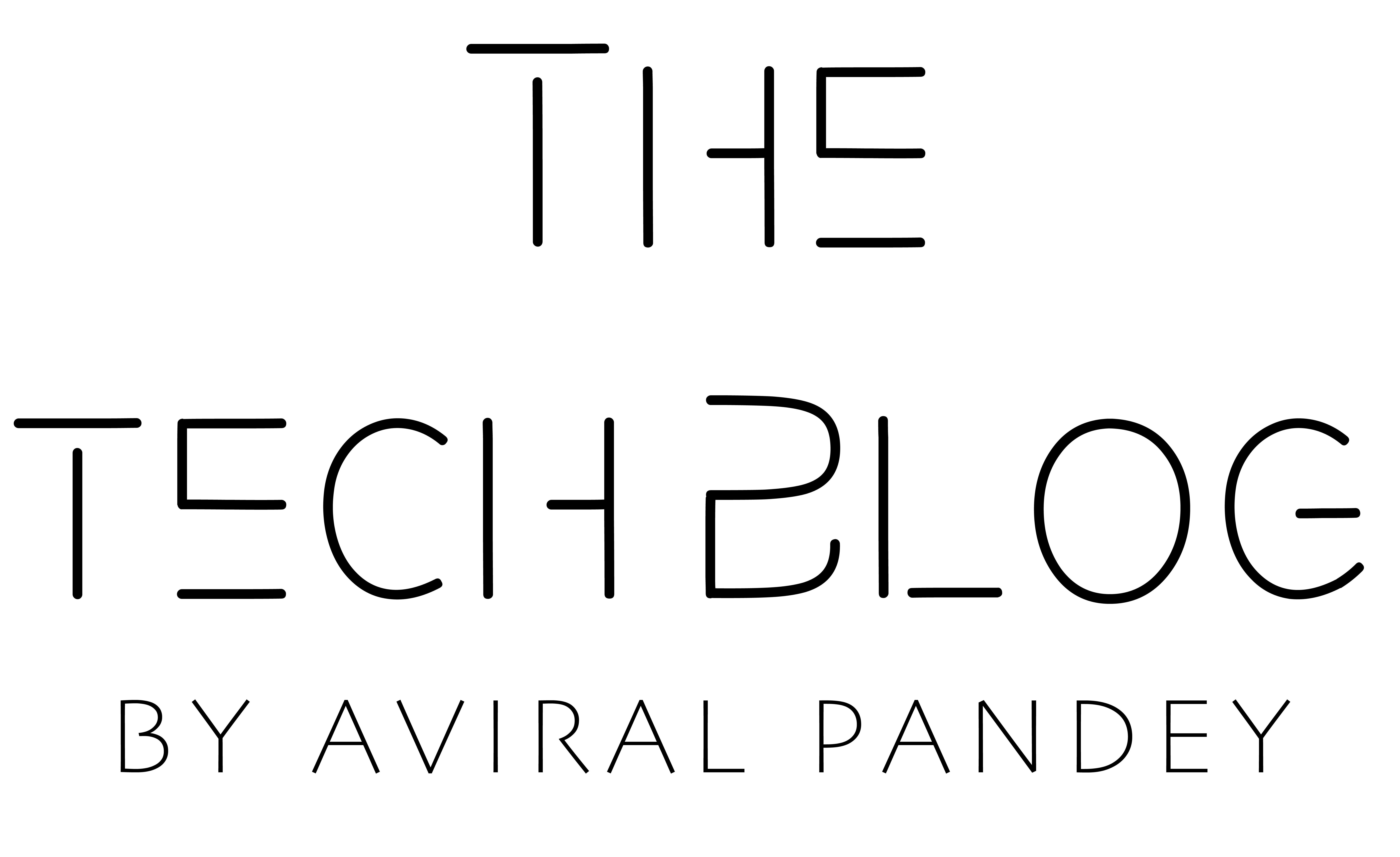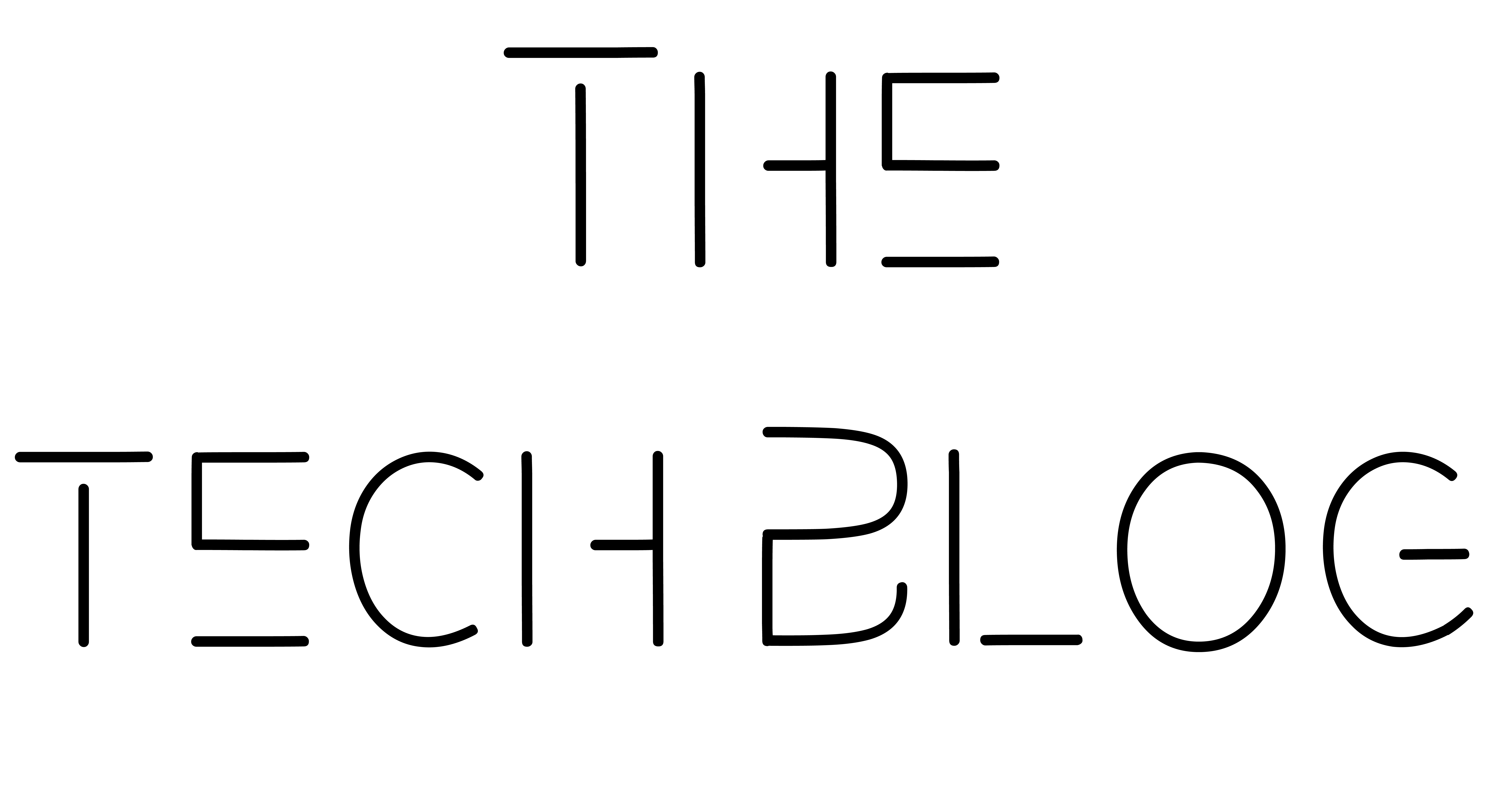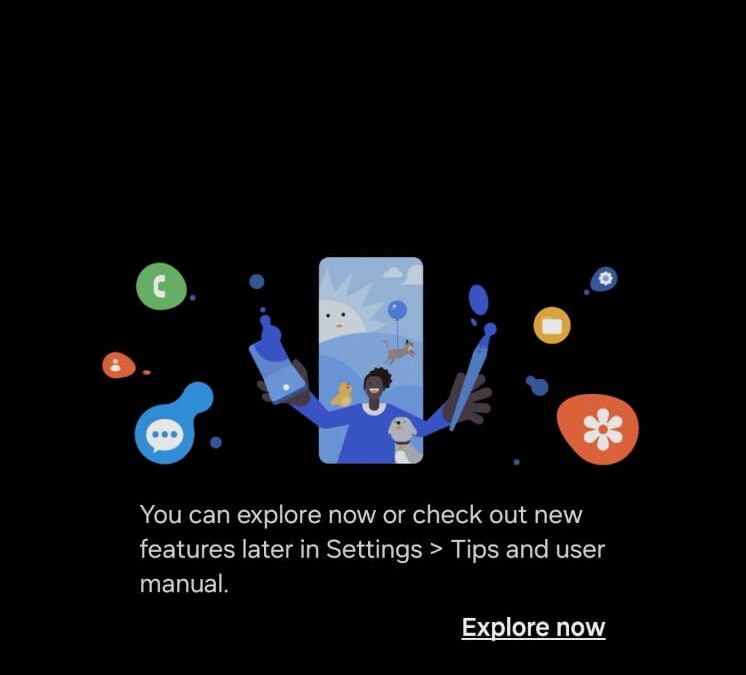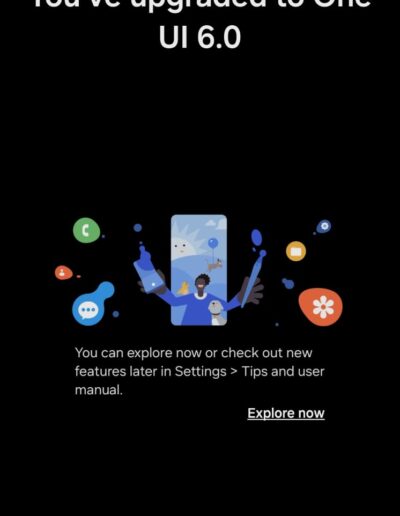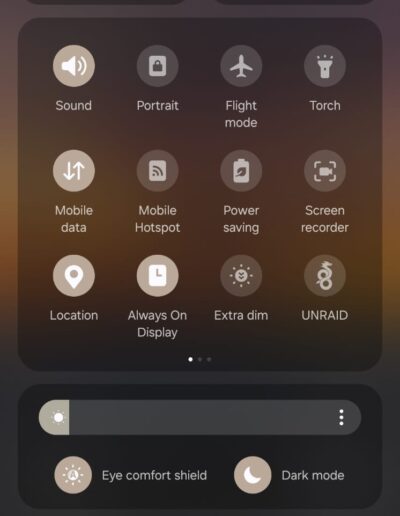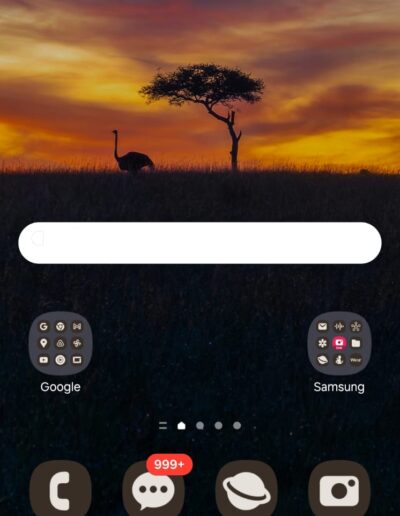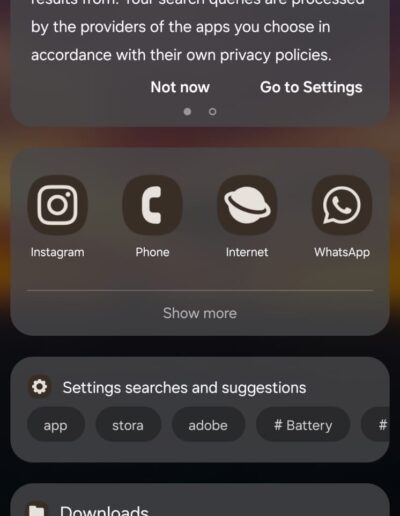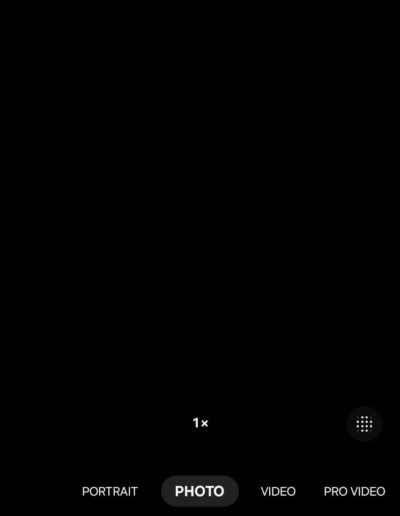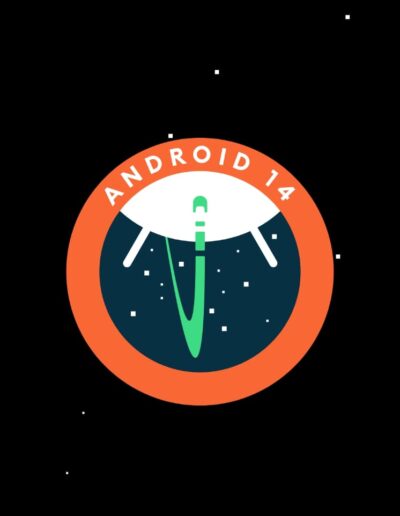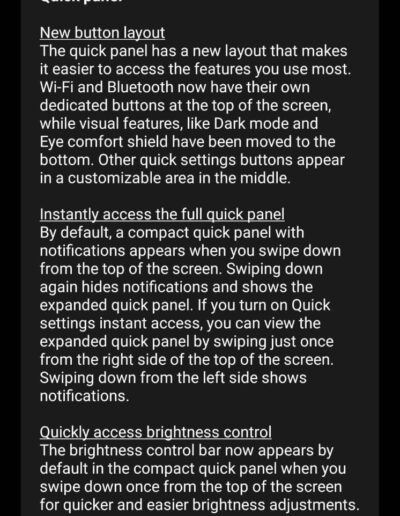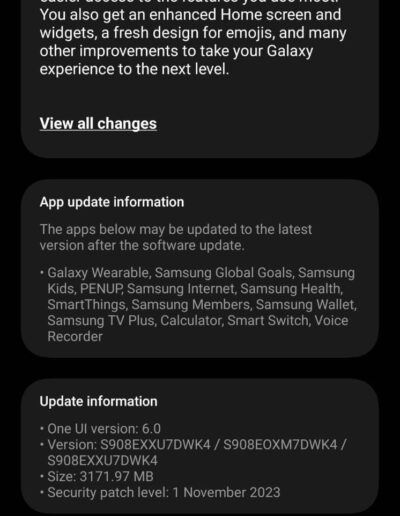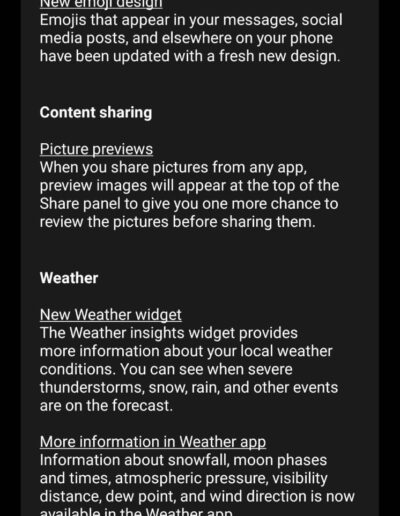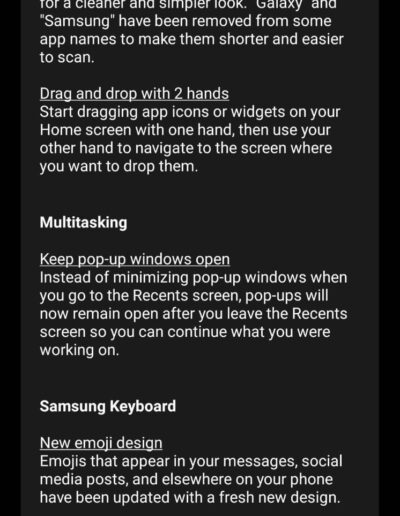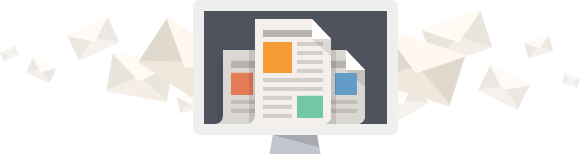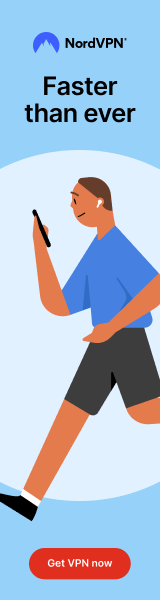Samsung enthusiasts and Galaxy S22 Series owners, rejoice! The tech giant has commenced the rollout of its highly-anticipated One UI 6 (based on latest Android 14) update for S22 series users in India. This latest software update promises to elevate your smartphone experience, bringing a plethora of new features, enhancements, and optimizations to the acclaimed Galaxy S22 lineup.
The substantial update size of 3171.97 MB indicates the comprehensive nature of the One UI 6 update, incorporating various improvements and new features to elevate the user experience on the Galaxy Series Handsets. Few notable improvements are as follows:
Quick Panel
New button layout
The quick panel has a new layout that makes it easier to access the features you use most. Wi-Fi and Bluetooth now have their own dedicated buttons at the top of the screen, while visual features like Dark mode and Eye comfort shield have been moved to the bottom. Other quick settings buttons appear in a customizable area in the middle.
Instantly access the full quick panel
By default, a compact quick panel with notifications appears when you swipe down from the top of the screen. Swiping down again hides notifications and shows the expanded quick panel. If you turn on Quick settings instant access, you can view the expanded quick panel by swiping just once from the right side of the top of the screen. Swiping down from the left side shows notifications.
Quickly access brightness control
The brightness control bar now appears by default in the compact quick panel when you swipe down once from the top of the screen for quicker and easier brightness adjustments.
Improved album art display
While playing music or videos, album art will cover the entire media controller in the notification panel if the app playing the music or video provides album art.
Enhanced layout for notifications
Each notification now appears as a separate card, making it easier to recognize individual notifications.
More vivid notification icons
You can use the same full-color icons that are used for each app on the Home and Apps screens. You can turn this on in Settings.
Sort notifications by time
You can now change your notification settings to sort by time instead of priority so your newest notifications are always on top.
Lock screen
Clock repositioning
You now have more freedom to move your clock to the position of your choice on the Lock screen.
Home screen
Simplified icon labels
App icon labels are now limited to a single line for a cleaner and simpler look. “Galaxy” and “Samsung” have been removed from some app names to make them shorter and easier to scan.
Drag and drop with 2 hands
Start dragging app icons or widgets on your Home screen with one hand, then use your other hand to navigate to the screen where you want to drop them.
Multitasking
Keep pop-up windows openInstead of minimizing pop-up windows when you go to the Recents screen, pop-ups will now remain open after you leave the Recents screen so you can continue what you were working on.
Samsung DeX
Meet the new DeX for tablets
The new Samsung DeX lets you switch between DeX mode and tablet mode with the same Home screen layout. All of your usual apps, widgets and icons are available in DeX. You can also use DeX in both landscape and portrait orientations if Auto rotate is turned on for your tablet.1
Link to Windows
Now available on tablets
Connect your tablet to your Windows PC to check notifications and use apps from your tablet on your PC, transfer files between your devices and more.
Samsung Keyboard
New emoji design
Emojis that appear in your messages, social media posts and elsewhere on your phone have been updated with a fresh new design.
Content sharing
Picture previews
When you share pictures from any app, preview images will appear at the top of the Share panel to give you one more chance to review before sharing.
Camera
Simple and intuitive design
The overall layout of the Camera app has been simplified. Quick settings buttons on the preview screen have been redesigned to be simpler and more intuitive.
Camera widgets customisation
You can add custom camera widgets to your Home screen. You can set each widget to start in a specific shooting mode and save pictures in an album of your choice.
More alignment options for watermarks
You can now choose whether your watermark appears at the top or bottom of your photos.
Quick access to resolution settings
A resolution button is now available in the quick settings at the top of the screen in Photo and Pro modes so you can quickly change the resolution of photos you take.
Enhanced video size selection
A pop-up now appears when you tap the video size button, making it easier to see all the options and choose the right ones.
Keep your pictures level
When grid lines are turned on in Camera settings, a level line will now appear in the middle of the screen while using the rear camera in all modes except Panorama. The line will move to show whether your picture is level with the ground.
Quality optimization
You can choose between 3 levels of quality optimization for the pictures you take. Choose Maximum to get the highest quality pictures. Choose Minimum to take pictures as quickly as possible. You can also choose Medium to get the best balance of speed and quality.
New Auto FPS options for videos
Auto FPS can help you record brighter videos in low-light conditions. Auto FPS now has 3 options. You can turn it off, use it for 30 fps videos only or use it for both 30 fps and 60 fps videos.
Apply effects more easily
Filter and face effects now use a dial instead of a slider, making it easier to make precise adjustments with just one hand.
Turn off swipe up/down to switch cameras
Swiping up or down to switch between the front and rear cameras is now optional. If you’re concerned about accidental swipes, you can turn this off in Settings.
Easier document scanning
The Scan document feature has been separated from Scene optimizer so you can scan documents even if Scene optimizer is turned off. The new Auto scan lets you scan documents automatically whenever you take a picture of a document. After a document is scanned, you’ll be taken to the edit screen where you can rotate your document to align it the way you want.
Gallery
Quick edits in detail view
While viewing a picture or video, swipe up from the bottom of the screen to go to detail view. This screen now provides quick access to effects and editing features you can immediately apply.
Drag and drop with 2 hands
Touch and hold pictures and videos with one hand, then use your other hand to navigate to the album where you want to drop them.
Save clipped images as stickers
When you clip something from an image, you can easily save it as a sticker that you can use later when editing pictures or videos.
Enhanced story view
While viewing a story, a thumbnail view appears when you swipe up from the bottom of the screen. In thumbnail view, you can add or remove pictures and videos from your story.
Photo Editor
Enhanced layout
The new Tools menu makes it easier to find the editing features you need. Straighten and Perspective options have been combined in the Transform menu.
Adjust decorations after saving
You can now make changes to drawings, stickers and text that you’ve added to a photo even after saving.
Undo and redo
Don’t worry about making mistakes. You can now easily undo or redo transformations, filters and tones.
Draw on custom stickers
When creating custom stickers, you can now use the drawing tools to make your stickers even more personal and unique.
New text backgrounds and styles
When adding text to a photo, you can choose from several new backgrounds and styles to help you get the perfect look.
Source: Samsung’s official Website
For a detailed overview of the features and enhancements introduced with One UI 6, you can visit Samsung’s official One UI 6 features page.
How to Update to One UI 6
If you’re a Galaxy S22 series owner in India eager to experience the latest One UI 6 update, here’s how you can check for the update:
- Settings: Navigate to the “Settings” app on your device.
- Software Update: Scroll down and tap on “Software Update.”
- Download and Install: If the One UI 6 update is available for your device, follow the on-screen instructions to download and install the update.
Final Thoughts
Samsung’s commitment to delivering timely software updates underscores its dedication to providing users with an enhanced and optimized smartphone experience. The One UI 6 update for the Galaxy S22 series in India signifies the brand’s efforts in catering to user feedback and continuously improving its devices in Indian market.
This time around the overall update experience has been smooth till now with no app crashes and a responsive UI. This is an appreciable effort from Samsung as S22 series is now receiving it’s second major OS update. This is contrary to the history of android phones from just few years back.
However, if you still are sceptical about bugs and want a totally stable experience you may wait a little longer before installing the latest update. For all others, prepare to explore the new and improved features that One UI 6 brings to your Galaxy device. Embrace a more refined, efficient, and personalized smartphone experience with Samsung’s latest software update.
If you haven’t received the One UI 6 update notification yet, don’t fret. Samsung typically rolls out updates in phases, ensuring a smooth and stable deployment for all users.
Disclaimer: The rollout of software updates may vary by region and carrier. Make sure to back up your device before initiating the update process.
This blog post aims to inform readers about the rollout of Samsung’s One UI 6 update for the Galaxy S22 series in India while highlighting the key features and improvements users can expect from the update.